Introduction
There are 20 questions about wood joints in the interactive tests.
Four versions of the test have been produced to support differentiated teaching and learning:
- a start of module test which is a multiple choice test with no "Start Over" buttons
- a multiple choice test with "Start Over" buttons (see screen shot below)
- a test with input fields, "Start Over" and "Help" buttons (see screen shot below)
- an end of module test which has input fields for answers.
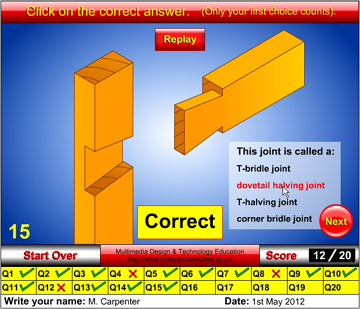 |
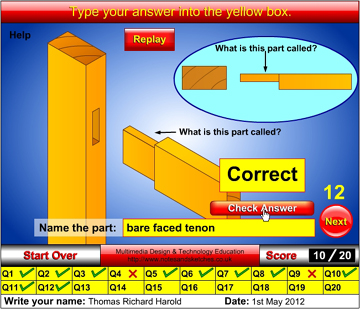 |
|
Multiple choice test with "Start Over" buttons |
Test with input fields, "Start Over" and "Help" buttons |
Feedback that promotes student learning
Each question has feedback and shows a score.
As soon as a student makes a choice in a multiple choice question or clicks the "Check Answer" button in the test with input fields, the student is given feedback. The feedback is simply in the form of "Correct" or "Wrong". The score is shown on the scoreboard and on the score panel.
The "Start Over" buttons allow students to restart the test as many times as they like; (in order to answer correctly first time and build up they score).
Students can have multiple attempts at answering correctly but they will only score if their first answer is the correct answer.
Scoreboard
The scoreboard gives students feedback about their answers. By clicking on a number on the scoreboard, the student is taken to the appropriate question. (Not on the start of module test or the end of module test). The question can be attempted and feedback is given but no score. Students can only gain scores when they are actually doing the test.
1. Multiple choice tests
There are two versions of the multiple choice test. The multiple choice test without "Start Over" buttons is intended as a start of module test to assess students' knowledge of wood joints. The multiple choice test with "Start Over" buttons is intended as a tool for developing students' knowledge. Students can use the feedback, score and "Start Over" buttons to build their knowledge and their score.
2. Test with input fields
There are two versions of the test with input fields. One has "Start Over" and "Help" buttons, the other has not. The test with "Start Over" and "Help" buttons is intended to be used to develop students' ability to recognise and name wood joints. The test without "Start Over" and "Help" buttons is intended to be used as an end of module test.
The test with input fields and without "Start Over" and "Help" buttons is the most difficult as students have an infinite number of possibilities that may be typed into the text fields. Only the correct answer with the correct spelling entered into the text field first time gains a score.
Recording students' results

Students should use screen capture software to take a screen shot of the bottom part of their finished tests, then save the screen shot to a place chosen by the teacher.
I use the excellent screen capture software from Gadwin Systems Inc. which may be downloaded
free of charge from http://www.gadwin.com/products.htm?prnscr |
The teacher may paste the screen shots into a document, either full size or reduced to make them all fit on the minimum number of pages. The teacher then saves the page as a document or as a PDF.
The teacher now has a record of each student’s answers and the total score. View example PDF.
Unfortunately, the scores can only be loaded into another software package manually as the screen shots are jpeg images.
Viewing media
The tests are intended to be used with computers so that students can work individually and at their own pace.
If students do not have access to computers, whole classes can be tested by displaying the tests on an interactive whiteboard. Students should write their answers on sheets of paper. This method:
- makes all students work at the same pace, i.e. the pace is set by the person clicking the "Next" button in the test Flash animation.
- prevents students from checking their answers straight away
- enables students to do the test without using computers
- saves lots of paper
- does not give students a record of the questions and their answers to the questions.